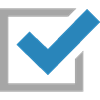 Setup Check List and Free Trial
Setup Check List and Free Trial
- Get started with ClubExpress by creating your account, and signing up for a trial site
- Once you sign up, get help completing the Setup Check list and moving your site into Trial Mode
Creating Your Account
ClubExpress allows you to sign up entirely online. This chapter explains the signup process, what screens you will see and what you will enter at each step of the way.
The initial sign-up process takes approximately 5 minutes. You will step through three screens prompting for basic information. Once the last of these screens is complete, a shell website with one administrator account (you) is created. You are taken to the Member Login page to log in and are then shown a Check List of additional tasks. At this point, your account is set up and you can log off.
To get back to this website, use the “Short Name” you specified during setup.
Example: http://ShortName.clubexpress.com.
You can then log in with the administrator username and password you also chose during setup.
The Check List comprises the important tasks that you need to complete before you can make your website live. If you have all of the necessary information at hand, this list of tasks will take 2-3 hours to complete. However, there are some tasks (such as verifying your bank information) that will take a couple of days. Once the setup fee is paid, you can also send us your current membership database and we will load it into ClubExpress on your behalf.
Once all tasks are complete, you can choose when to go live with your new website and membership database. Until you do, only you and any other administrators that you designate can see the website.
Before you get started, you might want to assemble the following information, which will be needed during the setup process:
- A copy of your organization’s bylaws;
- A copy of your organization’s articles of incorporation (if this document exists.)
Once you get past the initial setup screens, the following information will be useful for the Setup Check List:
- Your printed membership application;
- Your club’s or association’s logo in an electronic format, ideally no larger than 125 x 125 pixels;
- Photos and images that you plan to use on the home page;
- Bank account information.
To sign up for ClubExpress, go to our website http://www.clubexpress.com.
In the blue bar below the header image, click the “Sign Up For a Free Trial” link. You will see the following screen:
Many organizations own their own Internet domain name, such as ChicagoCorvettes.org. This name is used to find the club’s website on the web.
Example: www.chicagocorvettes.org
ClubExpress fully supports this type of domain name. In addition, ClubExpress supports an alternate method of finding your club’s website, the “Short Name”, also known as a SubDomain.
Example:

This method is used in three different ways:
- When you are creating and configuring your account, before your Internet domain name has been pointed to your website.
- For clubs and associations that don’t have their own Internet domain name, whether or not they enable “Always Secure” mode.
- For clubs and associations that have their own domain name but choose not to purchase an SSL Certificate so that their website can always be displayed using https:// (“Always Secure” mode.) In this case, when members log in, we will switch to the subdomain format using the ClubExpress SSL Certificate.
The Short Name is the name you want to use for your organization’s sub-domain. This name may only contain letters and numbers, no spaces or punctuation characters. It must be unique among ClubExpress organizations and certain names are reserved by the system and cannot be used.
Note: The Short Name cannot be changed while your website is in use. If you need to change it, do so at the very end of the evening, before finishing for the night. After the system is reset in the middle of the night, the new Short Name will be in effect.
Note also that the following is never correct:
www.chicagocorvettes.clubexpress.com
Users do not need to put www. in front of the shortname.
Clicking the Continue to Step 2 button displays the following screen:

This screen sets up the first member/administrator account in the system. Each club or association needs at least one administrator and, initially, you’re it. Enter your contact information, username and password.
Usernames should contain letters and numbers only and should be between 5 and 15 characters long; the username is not case-sensitive. Passwords should be of a similar length and may contain any characters, including punctuation symbols. Passwords are case-sensitive.
Clicking the Continue to Step 3 button displays the following screen:


This screen lists the subscription agreement that governs your use of ClubExpress. Please review it carefully. In order to proceed, you must scroll to the bottom of the page and check the “I agree on behalf of <your club name>” checkbox. If you have any questions about this agreement or your rights and responsibilities, please call our toll-free customer support number and we will be happy to answer them for you.
Click the Complete Sign-Up button to complete the sign-up process.
At this point, your account is created and a blank website is defined. An email is also sent to the email address you specified, confirming your account and login details. We will take you to this new website.
The next step is to login in with the user name and password that you specified in Step 2. Enter this information and click the Login button. You will then be taken to the Club Setup Check List, which is described in the next chapter.
Setup Check List and Trial Mode
When you login after having created your account, but before your website is switched live, you are taken to the following screen:

The SetupCheck List tab represents options that need to be completed to initially configure your membership database and website. The Support tab describes various support resources, including the online help system, administrator manual, video tutorials, our online support forum and our contact information.
If you are ready to go live immediately, please contact our Customer Success Team at support@clubexpress.com. Or call 1-866-HLP-CLUB (457-2582 - outside the US, +1 847-255-0210). We will accelerate our customer verification process. In the meantime, you can get started on the Setup Check List, and set up your payment method using the link on the Setup Check List page. Once these steps are complete, you will be charged our basic $150 Setup fee, and your website will be live.
Note that for clubs and associations outside the US, the Enter Bank Account option will not appear. Instead, please contact Support to provide us with credit card information to handle the initial setup fee, monthly hosting charges, and any other charges your club or association may incur.
The first couple of items on the Setup Check List are complete and marked with green checkmarks. The next item is flagged with a red arrow while other items have a grey X. You can select items in any order.
In Setup mode, the public side of your website is disabled. If anyone enters the URL for your website, they will be taken to the login page. Only full administrators can login and they are initially taken to the Setup Check List. To add additional administrators, perform the following steps:
- Select Control Panel – Public tab – Admin Functions panel – People Manager
- Click Add Member to add the new member. Follow the wizard prompts.
- When you get to the Payment screen, mark the member as having paid through an external system.
- Select Control Panel – Club tab – Setup panel – Administrators / Coordinators
- To the list of administrators, add the member just added to the database.
Note: If every item on the Setup Check List has a green check mark, you can go into Trial mode. Call us to make this change.
Once your website is live, this Setup Check List screen is no longer shown. Instead, each item is accessed from the Control Panel and can be updated at any time.
- Privacy Options
- Member Types
- Renewal / Expiration Settings
- People Options
- Menus
- Home Page and Custom Pages
ClubExpress includes special functions to add interactive features to your website, such as an event calendar, discussion forums, document library, committees, interests, surveys, and member directory. As part of the Setup Check List, you can initially enable the functions you want to use. The following screen will be displayed:

Check the functions you want to initially enable and click Save. You only need to check one of the boxes; other functions can be enabled and configured at any time.
The Setup Check List consists of required items. But other administrative tasks within ClubExpress can also be configured at any time. To access these tasks, click the Control Panel link on the menu. To return to the Setup Check List, click the Check List link, which is also on the menu.
(The Setup Check List is actually just a shortcut to some of the necessary tasks to create a valid membership database and website. Each of these tasks and about 50 others are available through the Control Panel. When your site goes live, you can still modify any Setup Check List item through the Control Panel.)
Please review the following items on the Control Panel. While not essential, they are also things that you will ultimately want to configure:
- Configure the Member Signup/Renewal Wizard
- Member Interests
- Additional Member Data (if required)
- Additional Charges (if required)
- Member Joining Agreement (if required)
- Website Options
- Events
If your organization has chapters, etc., please contact ClubExpress to discuss the best way to set these up.
If you want to sign up for ClubExpress Trial Mode, complete everything on the Setup Check List. Then call us and we can manually switch your site live. Trial Mode lasts for up to 60 days, by which time you must decide whether to continue using ClubExpress (entering your bank information and paying the fees described on the website) or whether your ClubExpress site will be shut down.
In Trial Mode, you can do everything except the following:
- Pay pending transactions by credit card;
- Import a non-member database;
- Configure a domain name to point to your website;
- Define email accounts based on the club’s domain name(s);
- Configure discussion forums as email-based listservers;
Trial mode is limited to 8 members and 8 non-members, basically your board of directors or technology committee. It’s designed to evaluate ClubExpress and decide if we’re the right solution for your organization. Once you decide to go with us, you should enter your bank information and provide a PDF verifying your back account (a bank statement or canceled check). We then switch you into Active mode, charge the setup fee and you can continue building out the website and database before going live.
