Answer Types
Reading the table
- Type – The answer type selected from the drop-down list of types.
- Display – How the response option is displayed to the user.
- Additional Values – Additional fields that appear when creating the question based on the selected answer type. Some of these additional fields may be required when selecting this answer type.
- Options – Additional options that appear when creating the question based on the selected answer type.
Example – Configuring a question
Below is an example of a question configured as a Select List.

In addition to the fields in Part 3, Step 3, three new optional fields appear: Item List, Allow “Other” and Allow Comments.
- Item List – Enter the items to appear in the drop-down list under the question. The items will appear in the order in which they are entered. To have one item be selected by default, enter a ~ before the item.
- Allow “Other” – Inserts “Other” as an option in the drop-down menu at the end of the list you configured in the previous step. Selecting “Other” will present the user with an empty text box in which to type their answer.
- Allow Comments – Displays a text box under the drop-down menu to allow the user to enter comments.
Example – User Interface
Below is an example of how the same question appears for a user.
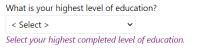

The following answer types are available:
Note: To designate a default answer, add a ~ to the beginning of the line. To designate a correct answer (for example, in creating a quiz for an E-Learning course), add a % to the beginning of the line.
| Type | Display Format | Additional Values | Options |
|---|---|---|---|
| Heading/ Instruction Text | Question text only, no response is allowed | Any formatted text, including images and photos | N/A |
| Short Text | Text field | Default answer, Max length | |
| Formatted Text | Text Field where the answer must be in a specified format | Answer format
• Numbers only (plus space and hyphen) • Letters only (plus space and hyphen) • Numbers and Letters (plus space and hyphen) • Email Address • Web Address (URL) • US Phone Number • US Zip Code • Canada Post Code • Australian Post Code • UK Post Code • Custom – Enter a Regular Expression and test the expression Regular Expressions are a powerful format string using dot characters, alternation, grouping, character classes, quantifiers, word boundaries, anchors, and lookaheads. |
Required: yes/no Allow comments: yes/no |
| Long Text | Large text block | N/A | Max length required: yes/no |
| Date Year | Drop-down list showing 4-digit numbers | Default answer, minimum value, maximum value | Required: yes/no Allow comments: yes/no |
| Date Month | Drop-down list showing the months of the year | Default answer | Required: yes/no Allow comments: yes/no |
| Date Day | Drop-down list showing the numbers 1-31 | Default answer | Required: yes/no Allow comments: yes/no |
| Date Full | Text field with a popup date-picker icon | Minimum value, maximum value | Required: yes/no Allow comments: yes/no |
| Day of Week | Drop-down list showing the days of the week | Default answer | Required: yes/no Allow comments: yes/no |
| Time of Day | Time selector | Earliest time, latest time | Required: yes/no Allow comments: yes/no |
| Integer | Text field | Default answer, minimum value, maximum value | Required: yes/no Allow comments: yes/no |
| Number | Text field | Minimum value, maximum value | Required: yes/no Allow comments: yes/no |
| Select List | Drop-down list showing the choices in the order entered | Enter the items to be displayed in the list, each on a separate line. Press [Enter] to move to the next line as you're entering the items. A minimum of two (2) items must be specified. | Required: yes/no Allow other: yes/no Allow comments: yes/no |
| Check box List | Vertical list of check boxes; any and all can be selected | Enter the items to be displayed in the list, each on a separate line. | Specify the minimum and maximum selections that can be made. Allow other: yes/no Allow comments: yes/no |
| Radio Buttons | Vertical list of radio buttons; only one can be selected | Enter the items to be displayed in the list, each on a separate line. You can enter just one entry; the "Other" options is available for situations where the user should be allowed to enter something different (i.e. a write-in candidate for an election) Note: To designate a correct answer (for example, in creating a quiz for an E-Learning course), add a % to the beginning of the line. |
Required: yes/no Allow other: yes/no Allow comments: yes/no To define an initial default answer, add a ~ to the beginning of that line |
| True/False | Radio button | Specify "True" text Specify "False" text Select an initial default, or no default |
Required: yes/no Allow comments: yes/no |
| Multiple Text Boxes | Vertical list of text fields; anything can be entered into each field | Enter the number of text boxes to be displayed. Specify the maximum length of each answer. Specify the minimum number of values that must be entered. |
Allow comments: yes/no |
| Scale | Horizontal list of radio buttons representing the "strength" of the respondent's opinion | Enter text to be displayed above each radio button, each entry on a separate line. The number of lines determines the number of radio buttons. A minimum of two (2) items must be specified. | Required: yes/no Store numbers: yes/no (If no is specified, values will be stored) |
When you select “Formatted Text” for the answer type, an additional option appears to define the answer format. The following predefined formats are available to select:
- Numbers Only (plus space and hyphen)
- Letters Only (plus space and hyphen)
- Numbers and Letters (plus space and hyphen)
- Email Address
- Web Address (URL)
- US Phone Number
- US Zip Code
- Canada Postal Code
- Australian Postcode
- UK Postcode
- Custom
When you select the “Custom” option, another field appears to allow you to define a custom format. This option uses a feature of many programming languages called a Regular Expression. With this feature, you define a format string using dot characters, alternation, grouping, character classes, quantifiers, word boundaries, anchors, and lookaheads. At runtime, this format string then defines what users can enter into the field.
Regular expression syntax is subtly different in different programming languages. ClubExpress uses the syntax defined by JavaScript.
Note: Regular Expressions are for experienced software developers only. They can be as simple or as complex as you want them to be, but there is a significant learning curve. ClubExpress cannot provide support for individual regular expressions that are not working as you might want them to work.
For more information about regular expressions, see the following websites:
Basic Reference: http://www.w3schools.com/jsref/jsref_obj_regexp.asp
A site with more detailed info, examples, and specifics of javascript support: http://www.regular-expressions.info/
Scale questions can have any number of levels, representing the strength of the respondent’s opinion. They are also often displayed in groups, as shown in the following example:
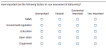
ClubExpress includes special functionality to display scale questions. If there’s a group of scale questions together and they all have the same number of values, and the text for these values are the same for each question, then only one set of values will be displayed. But if the text is different in any way, they will be treated as separate questions with separate value blocks.
Example: In the figure below, there is a typo in the value block for the last question (“Neutrall”), so it is separated out.

Entering Scale Questions All at Once
We have provided a shortcut to make it easier to add a group of scale questions. Click the Add Scale Question button. You will see the following dialog:

This dialog allows you to enter the question, the column headings and the question prompts all at once. When you save the dialog, the “Question” becomes a “Heading/Instruction Text” question, the question prompts become the questions for each row of radio buttons, and the column headings become the values above each column of radio buttons, identical for each question.
In the above example, this dialog would create six questions on the ad hoc form, the header question and five individual scale questions. The titles are also managed so that you can identify which question is which.
Entering Scale Questions One at a Time
Scale questions can also be entered like any other question. You should begin with a “Heading/Instruction Text” question. Then enter the second question, specifying the values (column headings) you want to use for all of them. Keep the actual “question” text short, since it’s just a prompt to the left of the radio buttons, and the overall question is in the heading.
You should copy the values into the Clipboard. Then when you specify each subsequent question, you can paste these values in so that they match.
This option is useful if you need to add a row to your scale question group.
Example: If you want to add a row asking how important is “Competition”, you can do this by editing one of the existing questions and copying the values to the Clipboard. Then enter the new question with the same values and move it into the position you want.
Storing and Reporting Values or Numbers
Scale questions allow you to pick whether the results are stored using the values (column headings) or using a number. This is done on the Add/Edit Question dialog. If you elect not to store numbers, the actual column heading for the chosen radio button is stored. If you elect to store numbers, the first value (column heading) is treated as 1; the second value is treated as 2; etc.
Example: “Poor,Fair,Good,Excellent” will be reported as 1,2,3,4. But a scale of 0 – 10 will be reported as 1 – 11.