Part 4. Event Coordinators(s)
The Event Coordinators(s) screen is where you will designate the members to be contacted with event questions, or the members responsible for the event. You can add as many event coordinators as necessary.

Default Event Coordinators
If you find that you tend to designate the same coordinator most of the time, you can set a member as the default event coordinator in Configure > Event Defaults. You can still add additional coordinators and even remove the default coordinator in individual events.
Copying Event Coordinators
If you used the same list of event coordinators in another event, select the Copy button to import those contacts and their Event Coordinator settings into this event.
Add an Event Coordinator
Step 1. Coordinator Name
- Select the Select link to choose a member from your database to list as the event coordinator.
- Enter all or part of the member's last name and select Search to locate the member.

- Select the member from the Search Results list and select the Select button to choose the member.

Step 2. (Optional) Responsibilities
Enter the items for which the member is responsible in the event.
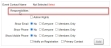
Step 3. Admin Rights
Select the option to give the coordinator admin rights over the event, or leave the option unchecked to have the contact be listed on the event in name only.
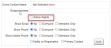
Event Contacts and Admin Rights
If an event Contact or Coordinator is given admin rights over the event, they will be able to make changes to the event using these same panels, access reports, and manage registrations. Event Coordinators or Contacts will not have the ability to send blast emails through the Event module without also having coordinator access to Blast Emailing. to keep the contact information hidden from view.
Step 4. Show Email, Phone, Mobile Phone
Select No to keep the contact information hidden from view. Select Everyone to allow both members and non-members to view the information. Select Members Only to allow only logged-in members to view the information.
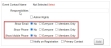
Step 5. (Optional) Notify on Registration
Select Notify on Registration to send an automatic email to the coordinator every time someone registers for the event.
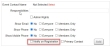
Step 6. (Optional) Primary Coordinator
Select Primary Coordinator to make this contact the primary coordinator, and have their contact information included on event registration confirmation emails sent to registrants.
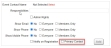
Step 7. Select Add to add the coordinator to the list of event coordinators.
Step 8. (Optional) Repeat Steps 1-6 to add additional coordinators.
Display Sequence
Once you add your event coordinators, you can change the order in which they appear on the event page by selecting the Display Sequence button.
Step 9. Select This panel is complete and Save to save your changes and return to the Event Admin screen.
Step 10. Navigate to Location
Select the Location option on the Builder Status Menu, then select the Edit icon in the panel.