Note: Required for both new and renewing members
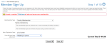
Example: When a new member steps through this signup wizard, only member types that are flagged to be visible to the public are shown in the drop-down.
For new members signing themselves up, the Expiration Date field is calculated based on the duration of the chosen member type. For admins signing up a new member, the Expiration Date is calculated but it can also be modified.
If the membership type includes secondary or tertiary members, or if the membership type is set to automatically renew, the member will see a message below the selected type.
This screen may ask new members how they heard about your club or association.
Administrators: When an administrator steps through this signup wizard, all member types are shown in the drop-down, allowing you to select types that are only available under special circumstances.
Business Memberships
New members signing themselves up may also have the ability to add themselves to an existing business membership with a unique code provided to the primary member contact for the membership.
If your organization has at lease one active business membership, you will see a screen similar to the following:
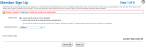
Selecting I want to add myself to an existing business membership opens a new field where you will enter the unique code provided to you by the primary member contact for your business.
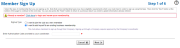
Enter the code and proceed through the Membership Signup Wizard.