Row Templates
Custom pages and your home page are row-based. Each row contains one or more cells into which you add content to display on your pages.
Select Row Templates to see the following option:

The Row Templates option displays a pop-out screen with two tabs: Blank Rows and Combinations. To add a row to the canvas, select and drag the row to the canvas. If other rows are present on the canvas you can drag a new row between existing rows. Existing rows will automatically move down to accommodate the newly added row.
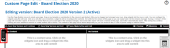
The dotted section in the top left corner of the row is used to move the row up or down on the canvas. Select and hold the dotted section to move the row.
The eyeball icon on the left side of the row is used to quickly adjust the visibility of the row.
Note: The default visibility is not visible for each newly added row.
For more information on visibility and other actions to take with rows, see Row Tools.
Blank rows contain empty content boxes you add to your Page Builder Canvas to fill with and arrange widgets, text, photos and more. When a row is added, the following options are available:
- Full width - One content box which spans the entire width of the page.
- 50/50 - Two content boxes of equal width.
- 33/33/33 - Three content boxes of equal width.
- 25/25/25/25 - Four content boxes of equal width.
- Five Column - Five content boxes of equal width.
- 60/40 - Two content boxes: Left box spans 60% of the total width of the page, right box spans 40% of the total width of the page.
- 40/60 - Two content boxes: Left box spans 40% of the total width of the page, right box spans 60% of the total width of the page.
- 75/25 -Two content boxes: Left box spans 75% of the total width of the page, right box spans 25% of the total width of the page.
- 25/75 - Two content boxes: Left box spans 25% of the total width of the page, right box spans 75% of the total width of the page.
- 25/25/50 - Three content boxes: Left box spans 25% of the total width of the page, center box spans 25% of the page, right box spans 50% of the total width of the page.
- 50/25/25 - Three content boxes: Left box spans 50% of the total width of the page, center box spans 25% of the page, right box spans 25% of the total width of the page.
To use a blank row, select the row and drag it into the Page Builder Canvas.

Combinations are pre-configured row layouts for commonly used content types. The following options are available:
- Events & News Feed - Two content boxes: Left box includes the Upcoming Events widget, right box includes the News Feed widget.
- Events with Text - Two content boxes: Left box is a text box, right box includes the Upcoming Events widget.
- Half Image Half Text - Two content boxes: Left box is an image box, right box is a text box.
- 4 Column Images - Four image boxes of equal width.
- 3 Column Images - Three image boxes of equal width.
- Image/Text/Image - Three content boxes of equal width: Left box is an image box, center box is a text box, right box is an image box.
- Hero & Text - One content box spanning the full width of the page containing text and a background image.
- Images & Text - Six content boxes arranged in two rows: Top three boxes are image boxes, bottom three boxes are text boxes.
To use a combination, select the combination and drag it into the Page Builder Canvas.