Business Directory
In the Member Profile, the Business Directory option allows you to edit or update your directory listing (if the Business Directory is enabled).
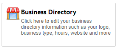
Selecting Business Directory displays the following edit screen:


When this screen is first accessed, the system will copy over the member’s personal contact information. But everything can be changed to show different information.
Example: The member may list a home address as part of her membership but could list a different address for the business.
Except for the Business Name, nothing on this screen is required. A member who works out of her home could leave the address fields blank and only show a phone number and email address. (Note that this means her icon would not appear on the Google map but it would be in the listing below the map.
Users can select one or more business categories and types from the drop-down lists. When a type is selected, an Add button will appear. Clicking this button displays the category and type below the list, with a Delete (trashcan icon). If there is a limit to the number of listings, this information will also be displayed.

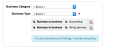
- Languages Spoken -may or may not appear, depending on your organization’s preferences.
- Special Offers - allows you to define any special deals or offers for members of the organization or even the public. (For example, “10% off your first order over $50.00”.)
- Show in Directory - controls the overall visibility. A member’s listing will not show in the Business Directory if this box is unchecked.
- Logo or Image - allows users to upload a company logo or any image (for example, a photo of their storefront or an award that they won.)
- Description - allows you to enter a fully formatted description of your business, the products and services you provide, your mission or values, the populations you serve, or really anything that would help you communicate with a potential customer or client.
For each of the social networking fields, a Test button will appear when a value is entered. This allows the user to verify that the link leads to the correct opening page on each social network.
Click Save to save this information and return to the Profile screen, or Cancel to return without saving.
Removing Your Directory Listing
If you wish to remove your directory listing completely, without canceling your membership, select Remove My Listing at the bottom of the Business Directory Profile screen.