Committees
The Committees module allows clubs and associations to track the various committees and other organized groups of members that are chartered to fulfill the group’s objectives. Committees include the Board of Directors and its sub-committees, as well as working groups built around events, publicity, the newsletter or website.
Administrators: You are viewing User instructions for this module. For Administrator instructions, see Committees.
A typical Committees screen is shown in the figure below:
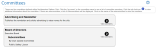
Each committee is listed, with its description. If the committee has subcommittees, they are also listed with a link. You can also define a custom page to hold more information about a committee; click the More Info… link to jump to the page. Click the View Members button to see a list of members:
The names are links that can be clicked to display that member’s directory entry, including contact information (unless the member has suppressed this information from his or her directory entry.)
If you are a member of the committee, you will see a button that allows you to email the other members of the committee. Click this button to display a popup form, complete the form and click the Send button to send the email.
Click the Sign Me Up button (if this option is enabled) to volunteer for this committee. If you are already a committee member, click Remove Me to resign from the committee. This option will only be enabled for committees with an open membership.
Subgroups: If your club or association has subgroups defined, committees belong to a specific subgroup (or the top-level club.) The committees list is sorted to show the committees most directly relevant to members—at their local level—first, followed by committees at the each successive level and ending with the top-level club or association committees. (For example, in a larger club with multiple levels and thousands of members, the national board of directors is going to be much less relevant than the steering committee for their local chapter.)
Subgroup administrators manage just the committees at their subgroup level(s). You can also define committee module coordinators at a specific subgroup level, allowing them to administer just the committee(s) at their level.
