Expense Reimbursements
- Learn how to submit a request for reimbursement from the member profile
- Learn more about the status assigned to a reimbursement request
Administrators: You are viewing User instructions for this module. For Administrator instructions, go here.
Submit a Request
When this module is enabled, a member’s Profile screen will have a new “Expense Reimbursements” link in the Financial / Historical Data section. When members click this link, the following screen is shown:
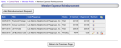
On this screen, members can view the status of their current reimbursement requests. Pending requests can be edited or deleted. Clicking the Add Reimbursement Request button displays the following screen:

In the top left panel, members will enter basic information on the reimbursement request, including who the check should be made payable to.
The “Project” field is free-form text but members can also click Select Event to select a future event or one that happened up to 30 days in the past. (Reimbursement requests need to be submitted in a timely fashion!)
The top right panel allows general notes to be entered.
Below that is a panel that allows individual line items to be entered. A reimbursement request may include multiple line items. After each one is entered, the Add button is clicked and it appears in a grid below; the TOTAL link is also updated. Clicking the Edit (pencil) icon moves that entry from the grid back up into the add/edit panel to be modified. There is also a Delete icon to remove an entry.
The bottom of the screen displays a section that allows users to upload one or more supporting documents. Clicking the Add Supporting Document button displays a screen to enter a title for that document and to select it from your local hard disk. Almost any file type can be uploaded.
Click the Save (Pending) button to save the submission with a Pending status. It will not be submitted for approval. Click the Submit button to save and submit the submission for approval. Click the Return to Previous Page to return without saving any changes.
When members Submit the reimbursement request, the system sends a notification email to the designated chapter coordinator or the club’s Treasurer that an expense reimbursement request is awaiting approval.
Expense Reimbursement Status
A request goes through many stages, and each stage has an associated status:
- Pending - The member is working on the request, but has not yet submitted it for approval. Pending requests can be deleted.
- Submitted - The member has submitted the request for approval. It cannot be edited or deleted.
- Approved-1 - An administrator, usually the Treasurer at the same level as the request, has reviewed and approved the request. It cannot be edited or deleted.
- Approved-2 - An administrator, usually the Treasurer at the next level up, has reviewed and approved the request. It cannot be edited or deleted.
- Paid - The appropriate Treasurer has paid this request and the check number and date have been recorded on the system. It cannot be edited or deleted.
- Rejected - An administrator has rejected the claim. Reasons can be listed and the request can be edited and resubmitted (or its status changed to Pending and then deleted.)
Members can view reimbursement requests that they are working on or have submitted.
Reimbursement requests are stored on the system indefinitely (with the exception of Pending requests which can be deleted by the member who is working on them).