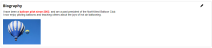Member Directory
- Search and use the Member Directory
- Edit your Member Directory listing
Administrators: You are viewing User instructions for this module. For Administrator instructions, go here.
Using the Member Directory
ClubExpress provides an online member directory, allowing members to locate and contact other members. This function is usually placed on the members-only side of the website, so that confidential and personal information is only made available to organization members.
Selecting this choice from the menu displays a screen similar to the following:
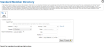
When you first come to the screen, the search panel will be displayed. Select a search field and enter a value, then click Search. If no search value is specified, all members will be shown. The results are sorted by the search field.
The results are shown below on a Google map and also as a series of “cards”, including a photo, the member name, city and state, email address, and phone numbers. Along the bottom of each card are icons to save a vCard, jump to the website, and jump to various social networking services. The directory will respect a member’s visibility setting, showing only that information that the member wants to display.
30 cards are shown at a time and the standard paging icons will be shown if there are more than 30 matching values. Use the arrows or drop-down list to navigate through the pages. The map will show the results displayed on the current page, not all members.

Note: Search results based on location and pin locations displayed on the map may not be exact, and depend on members' Directory visibility settings. See Editing Your Directory Listing
If your club or association does not support chapters, the “Organizational Tree” option will not be shown.
Administrators will see all members; non-administrators will only see members who agree to be shown in the directory; members can opt-out of the directory completely.
If you allow members to limit the information shown in the directory and a member has not set his or her visibility level, the system will use the default visibility configured in the membership directory options. Otherwise, the system will respect a member’s preference.
Clicking the photo or member’s name displays the Bio page, shown below. This option is only available if members have agreed to display more than the lowest level of information (name, city and state only.)

The information shown on this screen will vary based on the Visibility level chosen by the member. Individual members who have specified not to be listed in the directory will not be shown. However, if you are an Admin, the visibility settings are ignored and all members will be visible with a View button.
Some clubs may also have custom versions of this module and screen, showing different fields and/or a different layout.
Editing Your Directory Listing
Clicking the photo or member’s name displays the Bio page, shown below. This option is only available if members have agreed to display more than the lowest level of information (name, city and state only.)

The information shown on this screen will vary based on the Visibility level chosen by the member. Individual members who have specified not to be listed in the directory will not be shown.
Some clubs may also have custom versions of this module and screen, showing different fields and/or a different layout.
If you are viewing your own directory listing, you will have the ability to edit the content using the Edit (pencil) icon. You can also choose what level of contact information to display. You will see a screen similar to the following:
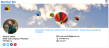
If the member has added their personal social networking links, banner and profile photos, those items will display at the top of the Bio screen. Select the edit icon to change visibility settings (how much information is shown to other members), add or edit the profile or banner photo, social networking links and the biography.
The Visibility drop-down list allows you to control what information is shown to other members in the Membership Directory (this module is normally not visible to non-members.) If members join the club through their personal lives, the following eight (8) levels are available:
| Item | Item Notes | (0) Do not list me in the directory | (1) Show name, city and state only; no bio or contact information | (2) Show name, city, state and bio only; no contact information | (3) Show name, city, state, bio and email; no address, work information or phone | (4) Show name, city, state, bio, email and phone; no address or work info | (5) Show name, city, state, bio, email, phone and work info; no address | (6) Show all information except email | (7) Show all information |
|---|---|---|---|---|---|---|---|---|---|
| Name | Not shown | Shown | Shown | Shown | Shown | Shown | Shown | Shown | |
| City, State | Not shown | Shown | Shown | Shown | Shown | Shown | Shown | Shown | |
| Metro Area | If configured, shown in Contact Info | Not shown | Not shown | Shown | Shown | Shown | Shown | Shown | Shown |
| Bio | Not shown | Not shown | Shown | Shown | Shown | Shown | Shown | Shown | |
| Contact Info | Contact info entered in Basic Contact Info in the Member Profile | Not shown | Not shown | Shown (member number, location, metro area) | Shown (member number, location, metro area, email) | Shown (member number, location, metro area, email, phone) | Shown (member number, location, metro area, email) | Shown (all contact information except email) | Shown |
| Personal Info | Birthday (if enabled in the directory by an administrator), spouse/partner, personal website | Not shown | Not shown | Shown (includes birthday and spouse/partner; personal website listed on card in member directory search results) | Shown (includes birthday and spouse/partner; personal website listed on card in member directory search results) | Shown (includes birthday and spouse/partner; personal website listed on card in member directory search results) | Shown (includes birthday, personal website) | Shown (includes birthday, personal website) | Shown |
| Social Networking | If enabled in the directory by an administrator | Not shown | Not shown | Shown | Shown | Shown | Shown | Shown | Shown |
| Shown in Contact Info | Not shown | Not shown | Not shown | Shown | Shown | Shown | Not shown | Shown | |
| Address | Primary address, secondary address. When no address is shown, if the map is enabled you will be shown in the center of your zip/postal code. |
Not shown | Not shown | Not shown | Not shown | Not shown | Not shown | Shown | Shown |
| Phone | Primary, secondary, mobile, work, toll-free work | Not shown | Not shown | Not shown | Not shown | Shown (primary, mobile) | Shown (all except secondary) | Shown | Shown |
| Additional Member Data | If enabled, and if the answer visibility has been set to "Public " by an administrator | Not shown | Not shown | Shown | Shown | Shown | Shown | Shown | Shown |
| Achievements | If enabled | Not shown | Not shown | Shown | Shown | Shown | Shown | Shown | Shown |
| Chapters | If enabled | Not shown | Not shown | Shown | Shown | Shown | Shown | Shown | Shown |
| Work Info | Includes company, title, phone and toll-free phone | Not shown | Not shown | Not shown; where members join through their professional lives, only company and location are shown | Not shown; where members join through their professional lives, only company and location are shown | Not shown; where members join through their professional lives, only company and location are shown | Shown | Shown | Shown |
| Interests | If enabled, shows interests selected by the member | Not shown | Not shown | Shown | Shown | Shown | Shown | Shown | Shown |
| Photo Albums | If enabled, shows photo albums created by the member | Not shown | Not shown | Shown | Shown | Shown | Shown | Shown | Shown |
| Blogs | Shows blog posts authored by the member | Not shown | Not shown | Shown | Shown | Shown | Shown | Shown | Shown |
| Collectibles | If enabled, shows collectible items owned by the member | Not shown | Not shown | Shown | Shown | Shown | Shown | Shown | Shown |
To add a banner photo, select the Select Banner Image button to upload a file, or use a stock photo.

 Below the member’s photo is an icon that allows you to add this person to the personal address book on your computer. This feature uses another Internet standard called a "vCard" file which is supported by most Contact Manager programs, including Outlook, Mozilla Thunderbird, etc. vCards can also be loaded directly into your mobile phone's Contacts app. When you click the icon, a standard dialog will be shown, asking if you want to Open or Save the file. Clicking Open creates a new contact record. You can also save the file to your local hard disk and share it with others, or open it at any time to create the contact record.
Below the member’s photo is an icon that allows you to add this person to the personal address book on your computer. This feature uses another Internet standard called a "vCard" file which is supported by most Contact Manager programs, including Outlook, Mozilla Thunderbird, etc. vCards can also be loaded directly into your mobile phone's Contacts app. When you click the icon, a standard dialog will be shown, asking if you want to Open or Save the file. Clicking Open creates a new contact record. You can also save the file to your local hard disk and share it with others, or open it at any time to create the contact record.
This feature is sensitive to the visibility settings chosen by the member; it will only include contact information that the member has chosen to show.