Surveys
Administrators: You are viewing User instructions for this module. For Administrator instructions, go here.
Take a Survey
A typical Surveys screen is shown below:
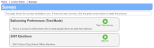
This screen shows the surveys available to you. Clicking the Take this Survey button launches the survey wizard, presenting the first page of the survey.
At the bottom of each page are Back, Cancel, and Next buttons (although Back does not appear on the first page and Next does not appear on the last page.) Use these buttons to navigate between the pages of the survey. If you click the Next or Back buttons and you have not supplied a response to one or more required questions, you will not be able to leave the page until an answer is supplied.
At the end of the survey, you will see a Response Summary screen listing your answers to each question. There is also a Print Summary icon to allow you to print your answers. Click the Submit Response button to submit your response, Cancel to cancel the survey without submitting your response, or Back to return to a previous page to edit responses to one or more questions.
Please note that a survey can be configured as an “Election”. When this is done, all votes are anonymous and who you voted for cannot be viewed by an administrator under any circumstances. Also, only members can vote, and then, only once.