Volunteering
Administrators: You are viewing User instructions for this module. For Administrator instructions, see Volunteering.
Sign Up for Volunteering Opportunities
When you click Volunteering on the menu or a link, you will see a screen similar to the following:

This screen shows upcoming opportunities, including the opportunity title and date, links to volunteer, and how many spots are available. Up to 10 opportunities are shown at a time; if there are more available, paging controls will be displayed. If the opportunity is linked to an event in the calendar, you can click the link to jump to that event. Opportunities are shown in ascending date order based on the start date. A club can also define opportunities not linked to a date (for example, “Paint the Clubhouse”); these will be listed first.
Click the magnifying glass icon on the Page Tools Widget to search through a longer list of opportunities. You will see the following dialog:

Searches can be performed by date, category, and name, and the results can be sorted by date or name.
When you click the View More link, the opportunity expands to show the location (including an optional Google map link) and contact information for the opportunity coordinator, as well as individual slots:
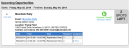
Each slot has a date and time range, the specific task that needs to be performed, how many people are required and how many people have already volunteered. Optionally, you may see a Who link, allowing you to popup a list of the people already assigned.

You can also click View Less to hide this detailed information.
When the volunteering opportunity is open to non-members, and you are not logged in, clicking the Volunteer Yourself option displays the following screen:

The system prompts for your first name, last name, phone and email address. It may also ask you a question that’s unique to this volunteering opportunity (in this example, your T-shirt size.)
Below that is a grid showing available opportunity slots. Click the Register checkbox to register yourself for this slot.
When you are logged in, the system already knows who you are. Your first name and last name are already filled in. You can choose any of the phone numbers already stored with your profile or enter another number. Your preferred email is filled in although it can be changed.
The grid of available slots may be slightly different depending on which slots are available for members and non-members.
When you click the Next button, you will be taken to the following summary screen:
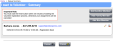
At this point, your volunteering is not yet complete. You still need to click the Finish button to complete the process. This must be done within 30 minutes otherwise your assignments will be deleted. This provision protects popular opportunities and allows all members the chance to volunteer. Each person in your group will receive a confirmation email with their assignments, and another reminder email the day before any assignments.
For each volunteer, click the Edit (pencil) icon to modify that person’s slots, or the Delete (trashcan) icon to remove that person and his or her slots.
Three buttons in the top right corner allow you to volunteer another member, a family member, or a non-member (such as a friend who might be interested in joining you.) Whether these buttons appear or not depends on various settings for that opportunity:
- Add Another Member appears if a logged-in member is signing up for the slot. It does not appear when a non-member is signing up.
- Add Family Member only appears for members and then only if the current member has a membership that includes additional people.
- Add Non-Member only appears if the opportunity allows non-members to volunteer.
Clicking one of these buttons jumps back to a version of the first screen, allowing you to add the appropriate person. When adding another member, you are first prompted for the first name and email address; this information is checked against the database and if a match was found, the other fields are displayed. When adding a family member, you will see a drop-down list of members attached to your membership; select one and the other fields are displayed.
As noted above, if your group is volunteering together, the whole process must be completed within 30 minutes of starting, otherwise any slot assignments up to that point are deleted.