Blog Manager for Authors
To manage your blog post, select the Manage Posts link in the top right corner, or select Blogs from your member profile.

Select Manage Posts to navigate to the Post Manager screen.
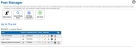
Each post can be edited or viewed. You can view comments, push an update to social networking, or delete the post completely.
The grid lists each post in descending date order, showing the post title, visibility status, date of publication, and how often that post has been viewed.
Buttons are available to view a list of subscribers, search blog posts, edit the properties of the blog and add a post.
Select Subscribers to view a list of subscribers, with member and non-member subscribers listed separately and the ability to remove each subscriber individually.
Select Search Blog Posts to search within a blog by title, description, author and tags.
Select Edit Blog Properties to change the author, title, description, status and visibility of the blog, and whether comments are allowed.
Select Add Post to add a blog post using the content editor.

Specify the title and author for your post, any tags that apply to it, the summary and an image to be used on social networking websites to represent this post.
Note: You may add a maximum of five (5) tags to any single post.
If a summary is not specified, the system will use the first 200 characters of the post itself, along with a "More..." link. Finally, choose a post status:
- Draft (not published) - the post will be hidden from view and will not be published. The draft can be revised and viewed by blog authors and administrators.
- Ready to Publish - you will be prompted to select a publish date and time. Leave both fields blank to publish the post immediately. To schedule the blog post for a future date and time, enter the date and time in the fields. The time will respect your club or association's time zone.
- Offline - use this status to deactivate a post which was previously visible.
You will use our content editor to create the blog post, with its available tools for creating web content, including formatting and layout tools, the link builder and the ability to insert photos and videos. Click Save to save your new blog post, or Cancel to close the dialog without creating a new post.
Subgroups: For organizations with subgroups, where each subgroup has its own website, the top level club will see a new checkbox on the blog edit page: ‘Share with lower level subgroups?’. When checked, the blog will appear on lower level clubs blog module. On the blog home page, the upper level club name will be displayed. Shared blogs and posts will appear in search results and the blogs widget.
The following options can be found in the Maintain column:
| Icon | Description |
|---|---|
 (Edit) (Edit) |
Edit this blog entry. |
 (View) (View) |
View this blog post. |
 (Comments) (Comments) |
View and edit Comments posted on this blog entry. This icon will only display if comments have been added to the blog. |
 (Share) (Share) |
Share this post on your club’s social networks, including Facebook and Twitter. This icon will only appear if the blog post is flagged to be visible. |
 (Delete) (Delete) |
Delete this blog entry. You will be prompted to confirm this action. Any posted comments will also be deleted. |
Click the Comments icon to view and edit comments. You will see a screen similar to the following:
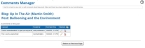
Comments are listed in descending date order, 50 comments per page with paging options. Click the Edit icon to modify a comment that might be inappropriate. Click the Delete icon to remove it completely; you will be asked to confirm this action.
Click the Share this Post icon to share a blog post on your club’s Facebook page or Twitter feed. You will see a dialog similar to the following:

At the top will be on or more checkboxes, representing the social networks where your club has a presence and which are defined on the Control Panel – Communications – Setup – Social Networking screen.
The Text dialog will change depending on which social network(s) you select. Facebook allows up to 300 characters and Twitter up 120 (actually more, but the link to the event requires 20 characters.) When more than one option is checked, only the shortest length will be available.
Enter whatever text you need to communicate the details to your audience, then click the Share button to post this blog entry to your club’s social network(s), or Cancel to close the dialog without posting.
Note: When you connect to each service for the first time, you will be prompted to authorize ClubExpress to generate posts in your account. This process is handled slightly differently by each service.
Concept Information
Related Topics
Tasks